Eye-Fi Folder Action for automatic import to Apple Photos in El Capitan
a.k.a. ‘Eye-Fi duct tape’ script, v1.1
by Alexander Thomas (aka Dr. Lex)
What is it?
In Mac OS X ‘El Capitan’, iPhoto was replaced by the new Photos app. This broke the automatic import of Eye-Fi SD cards using Eye-Fi Center, because it relies on specific functionality of iPhoto. Eye-Fi didn't bother fixing this. They did release a replacement for Eye-Fi Center (called Eye-Fi X2 Utility), but it is limited to importing photos and videos to a folder. Given that the Eye-Fi company is now defunct, don't get your hopes up high of this situation improving. Luckily there is a workaround to re-enable automatic import into Photos.
This is an AppleScript that can be configured as a Folder Action. When it notices a change in the Eye-Fi import folder, it will run and feed the photos to the Photos app. This comes as close to the direct import as it can get.
Credits go to natcl for making the initial script that served as inspiration. I could not get that script to work: the Folder Action does not trigger when Eye-Fi adds image files directly to the watched folder, and when using subfolders, the script doesn't work. So, I made an improved variation. As added advantage, the new script imports all photos in one operation, so they are all grouped together in the last import view.
If you find this useful enough that you'd like to buy me a coffee, some options for giving me a tip can be found through this link: ![]()
Download and installation
First of all, you should have a good idea of how many seconds it can take at most to transfer a single photo from the Eye-Fi card to your Mac. The reason for this is that the script needs to wait until all photos have been transferred before it can start importing. It uses a polling loop, and the polling interval must be larger than the longest time it can take to import a photo, otherwise the import may be incomplete. The default is 7 seconds, but for high-resolution or RAW photos this may not suffice. The larger you choose this value, the longer it will take for the import to start, but too small a value has a risk of photos being skipped and never imported.
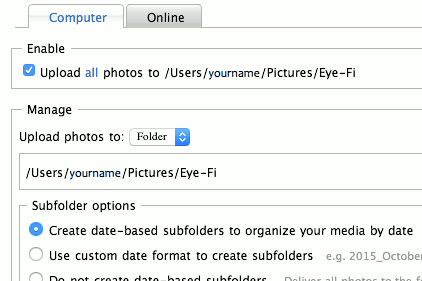
- Unzip the script.
- Open the script file in Script Editor. Adjust
folderPollDelayunless you believe the default of 7 seconds to be good enough. Adjust any other settings if desired. - Use the ‘Go to Folder’ menu in Finder to go to ‘~/Library/Workflows/Applications/Folder Actions/’. Put the script in that folder. (The Library folder is hidden, you cannot find it by just browsing.)
- Create the folder where the Eye-Fi utility will download the (temporary) photos, or just stick with the default of ~/Pictures/Eye-Fi.
- Configure your Eye-Fi card in Eye-Fi Center or Utility to upload photos (and movies if you want) to that folder. You must also configure it to create subfolders (the date format doesn't matter), in the new Utility this option is called “Organize media folder contents”.
- In the Finder, right-click (or ctrl-click) the folder. Choose Services → Folder Actions Setup…, and select ‘Eye-Fi duct tape.scpt’.
Now you can connect to your Eye-Fi card as usual, to have it import the photos to the designated intermediate folder. When it has finished, the script will activate after the polling delay. It imports the images to the Photos app. When finished, all folders inside the Eye-Fi folder are moved to the trash, unless they contain something the script doesn't recognise. In that case, a warning will be displayed and you should clean up the mess before importing any new photos.
Of course, this folder action can also be used to automatically import photos in any other situation where images are added as subfolders of a certain folder.
Version history
- v1.0 (2015/10): initial release.
- v1.1 (2019/07): added option to import in no particular album by specifying empty string as album name; improved instructions.
Disclaimer
I provide this script without any warranties. Using it is entirely at your own risk. I am not affiliated with Eye-Fi in any way.